N-Button Pro/Lite software support several automation rule. One of the rules for push notification contact closure board. You can get the board from National Control Devices. With the rule you can send Email or text message when contact closure occurs. We have another blog special for it.
Send Email/Text Message with Push Notification Board and N-Button
But, here we will talk about setting Timer before the Email or text message is sent out. You may have similar situation like this, for some reasons, contact closure board opens and closes very rapidly for a few seconds. Every close will cause N-Button to send you an Email or message. You don’t want to get those unnecessary Email messages. To avoiding to send Emails repeatedly in short time, you can set up a Timer in N-Button.
You need:
- Set up a Timer, do Email Action when Timer stops
- Set up Automation Push Notification Contact Closure Rule, run the Timer when contact closure occurs
N-Button will work like this way:
- When contact closure occurs, N-Button runs the Timer first
- When Timer stops, N-Button send Email out
Here are the steps for the settings.
- Be sure you have N-Button Pro/Lite installed.
- Connect your Push Notification board with your computer.
- Run N-Button Pro/Lite to show N-Button Pro/Lite Manage.
- Add the connected Push Notification board to Devices Manager.
- Add a Scan Channel widget to show the status of Push Notification board on your desktop.
- The Scan Channel widget will change the status when contact closure occurs.
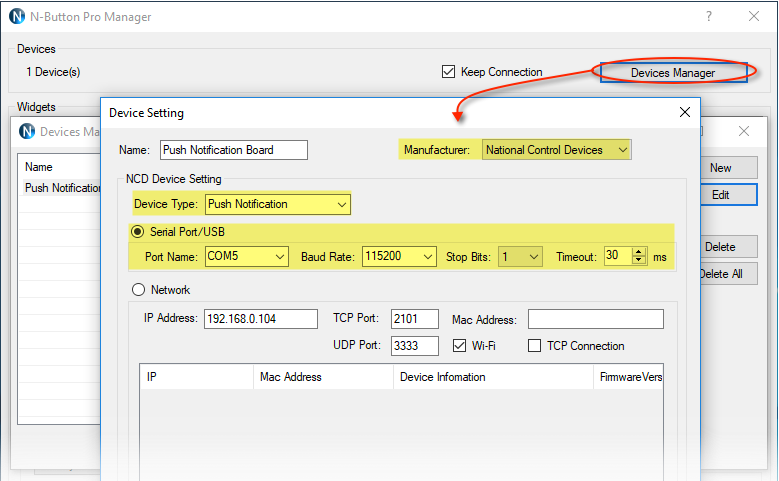
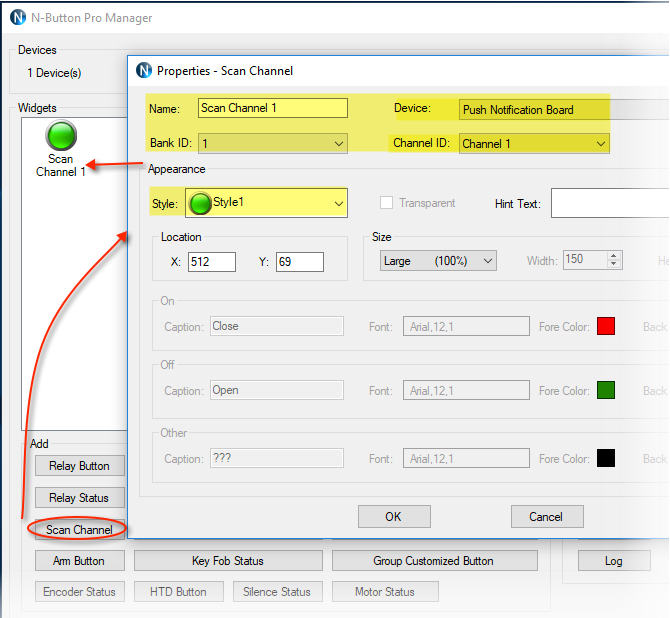
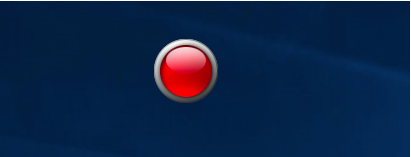
7. Right-click the Scan Channel widget to open N-Button Pro/Lite Manager again. Click Timers to set up a Timer. (Here I set up 10 seconds timer.) Set Email Action for Action when Timer Stops. Get more details about setting Email Action here.
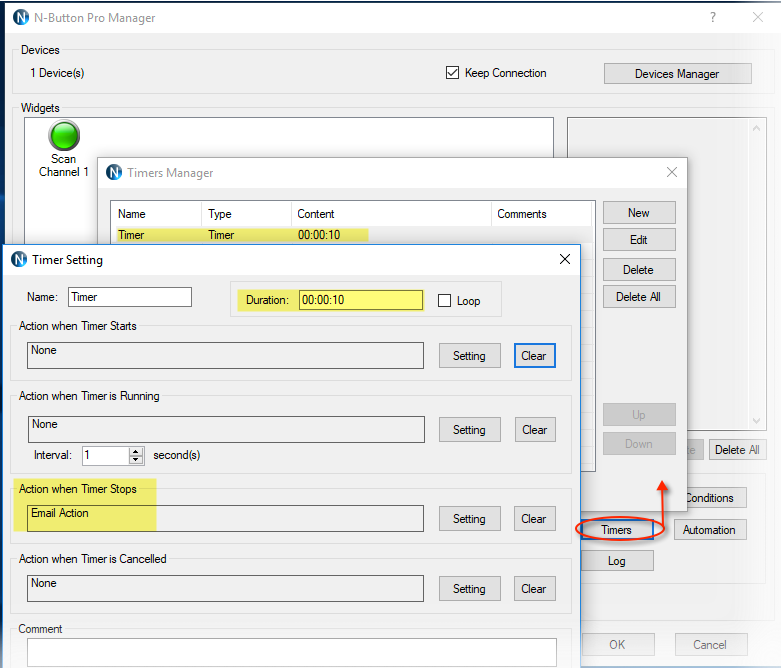
8. Click Automation to add a Push Notification Contact Closure Rule. Select the contact closure channel. Select Timer Action for Action when Status Changes from Open to close.
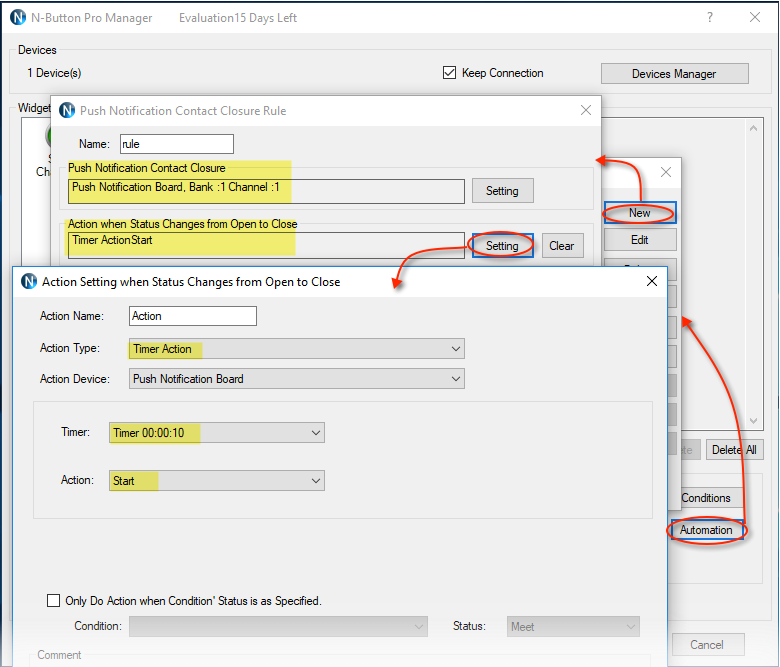
After finishing all above settings, you will see when push notification board contact closure occurs, even open/close repeats during Timer setting (10 seconds), you will only receive one Email notice. N-Button will not send you email until the Timer stops.
