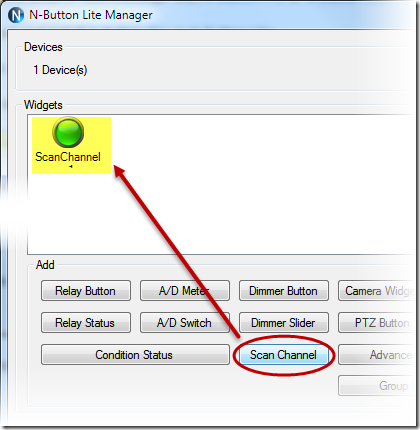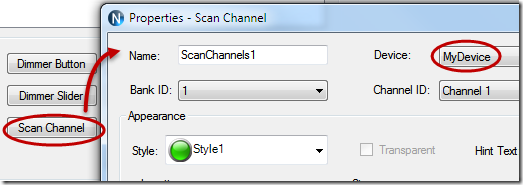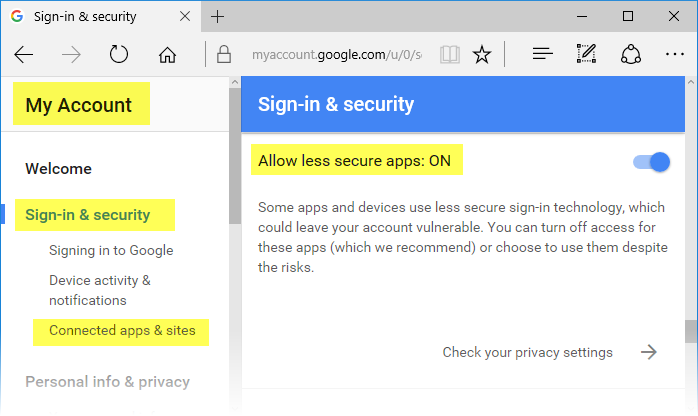Here are steps for how to have your Push Notification board (get the board from National Control Devices) send Email or text message with N-Button Pro or N-Button Lite.
1. Download and install N-Button Pro or N-Button Lite.
2. Connect your Push Notification board with your computer.
3. Run N-Button Pro/Lite to show N-Button Pro/Lite Manager
4. Add the connected Push Notification board to Devices Manager.
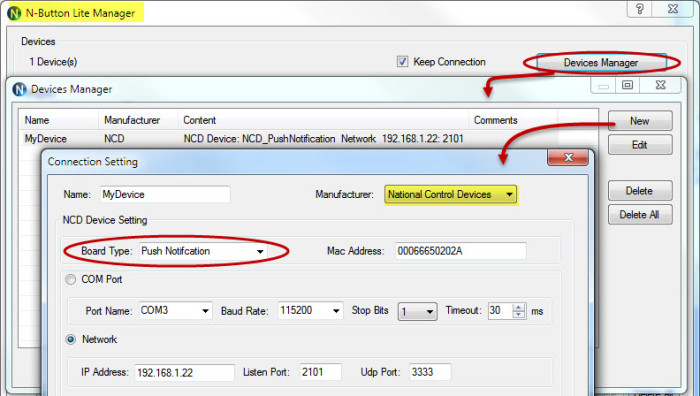
5. Add a Scan Channel to show the status of Push Notification board on your desktop.
6. The Scan Channel widget will change the status when you push the button of the Push Notification Board.
7. Open N-Button Pro/Lite Manager again. Click Automation to add a Push Notification Contact Closure Rule.
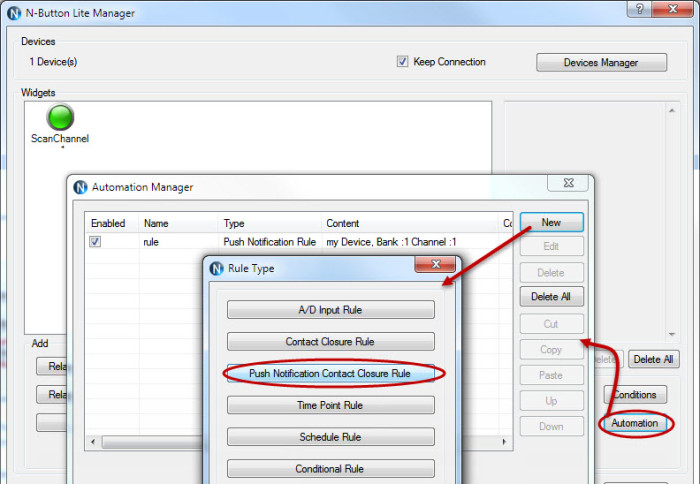
8. Set the action to Send Email for when Status Changes from Open to Close, or from Close to Open.
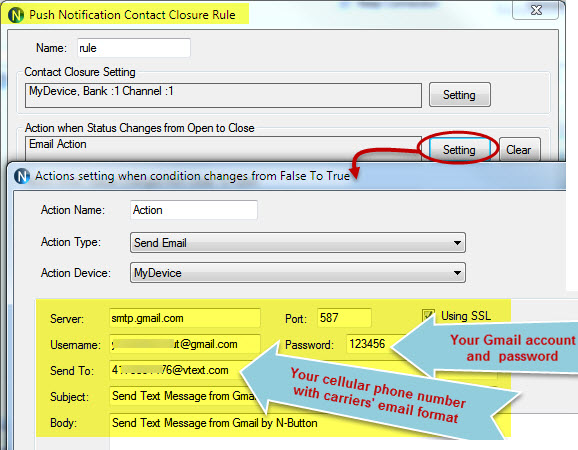
9. After finishing all above settings, you will receive text message once the Push Notification board changes.
Note:
If you use Gmail, you need turn on for “Allow less secure apps” on your Gmail Account –> Sign-in & security panel, shown as below.
See Also:
Email to Text Message with N-Button