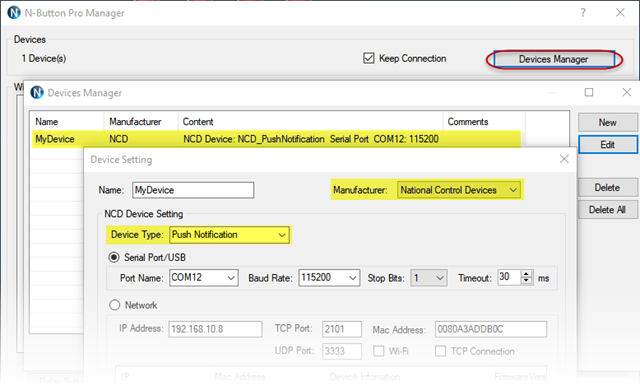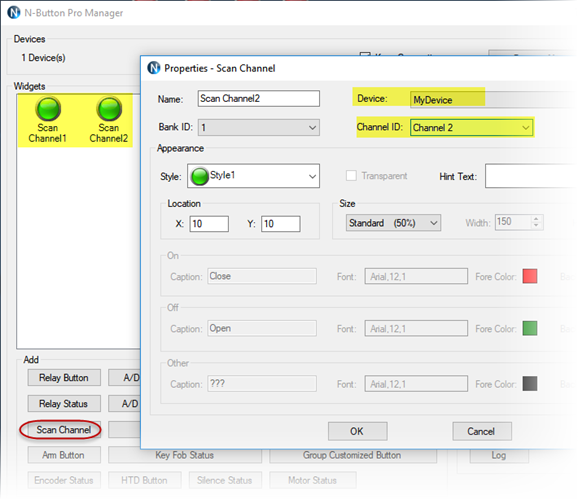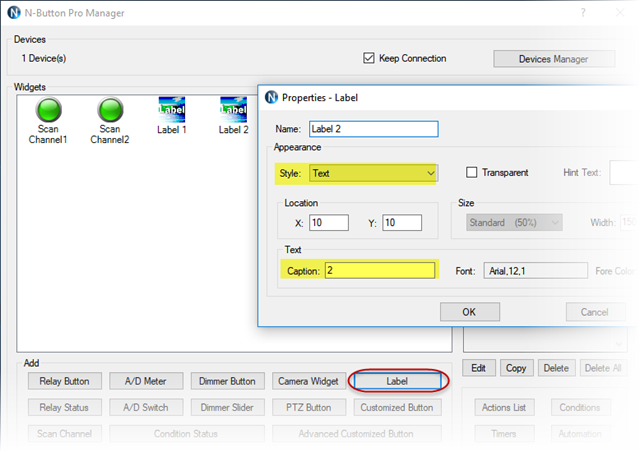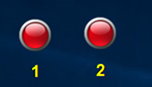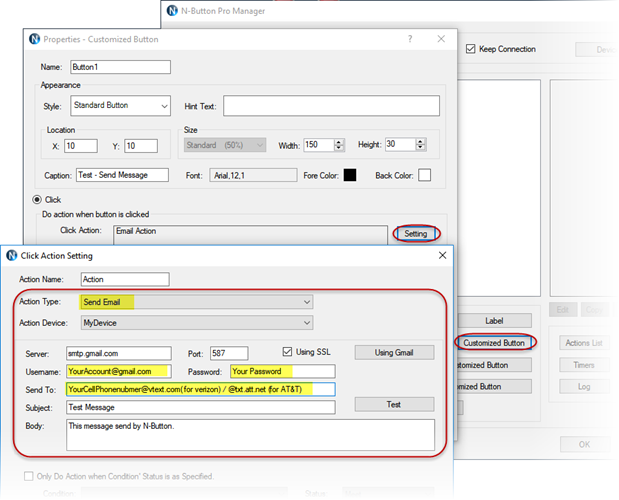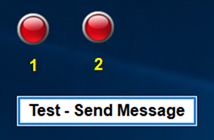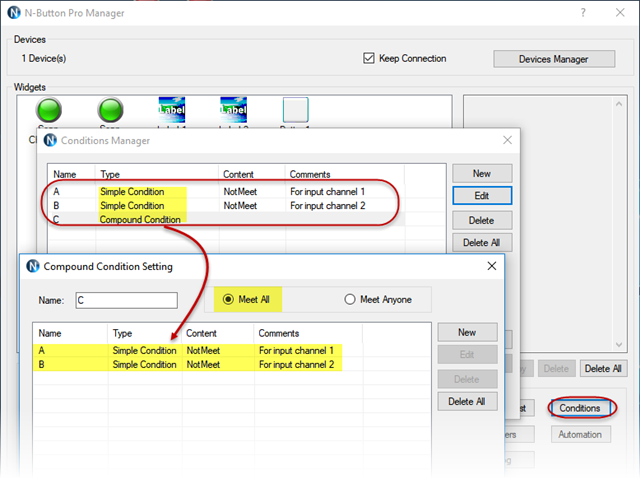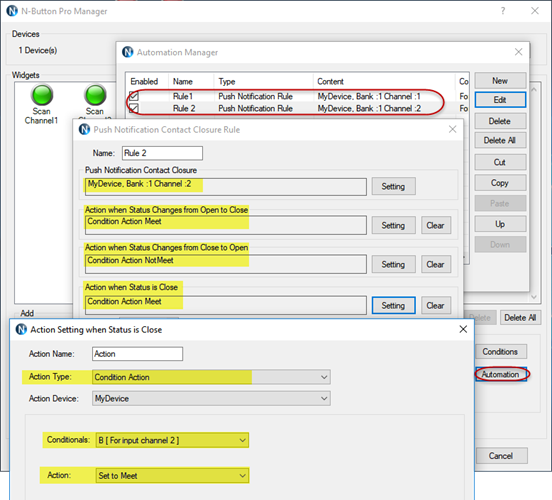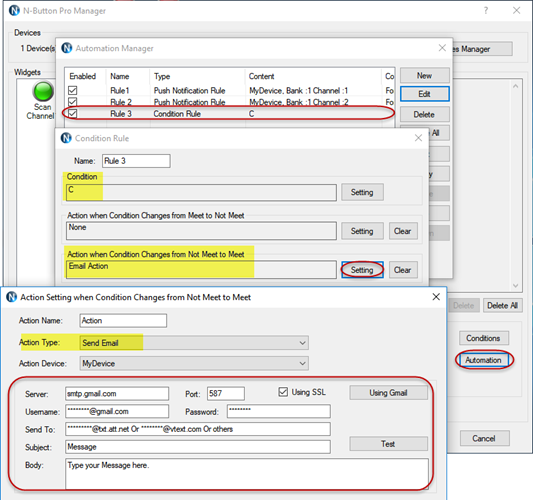N-Button Pro or Lite version supports sending message to you cell phone from your email account. You can also set up automation control rule to send message under some circumstances. Here will show you an example, send message only when both input channel 1 and 2 of push notification board are trigged together.
Be sure you have the push notification board connected with your computer by serial port/USB or Ethernet.
Run N-Button Pro/Lite software.
1. Add the push notification board to N-Button Device Manager.
2. Add Scan Channel widgets for both input channel 1 and 2.
3. You can add two Label widgets for above Scan Channels to mark as 1 and 2
4. Trigger input channel 1 and 2. The Scan Channels on your desktop will change to green from red. It indicates the push notification board works well with N-Button software.
5. Add a Customized Button widget to send message to your cell phone.
6. Click the Customized Button on your desktop, you should get message on your cell phone. Otherwise, check your email account security setting to make sure you can get the message.
7. Add two Simple Conditions and one Compound Condition.
- The Simple Condition A and B indicate the status of input channel 1 and 2.
- Compound Condition C includes Simple Condition A and B.
- Compound Condition will be Meet Only when both Simple Condition A and B are Meet.
8. Add two Automation – Push Notification Contact Closure Rules for input channel 1 and channel 2 separately.
- Set Condition Action When Status changes form Open to Close, set Condition A or B to Meet.
- Set Condition Action When Status changes form Close to Open, set Condition A or B to Not Meet.
- Set Condition Action When Status is Close, set Condition A or B to Meet.
- Set Condition Action When Status is Open, set Condition A or B to Not Meet.
9. Add a Automation – Condition Rule.
- Select Compound Condition C
- Set Email Action When Condition Changes from Not Meet to Meet
- All settings for Send Email should be same as the previous Customized Button
9. You have finished all settings! Trigger or change the input channel 1 and 2 together, you will receive the message automatically on you cell phone.